How to Improve Core Web Vitals for Faster Website Performance

Core Web Vitals are important for making websites work better. They measure things like how fast pages load, how quickly they respond, and how stable they look. These factors affect how people use your site. Improving these metrics can bring big benefits. For example, a news site lowered its bounce rate by 43%. Vodafone increased sales by 8% by improving their Largest Contentful Paint. Focusing on these metrics helps meet Google’s rules. It also improves user engagement and search rankings.
Key Takeaways
Core Web Vitals check how well a website works. They focus on speed, how fast it responds, and how steady it looks. Better scores mean happier users and higher search rankings.
Try for good scores: Largest Contentful Paint (LCP) under 2.5 seconds, Cumulative Layout Shift (CLS) below 0.1, and Interaction to Next Paint (INP) under 200 milliseconds. These keep users interested.
Use tools like Google PageSpeed Insights and Google Search Console. These tools show how to improve your Core Web Vitals.
Make images and videos smaller by compressing them. Use lazy loading to load them only when needed. This makes pages load faster and improves LCP, making users happier.
Check your website’s performance and code often. This finds problems early and keeps your site fast and easy to use.
Understanding Core Web Vitals
What Are Core Web Vitals?
Core Web Vitals are numbers that show how well a website works. They check speed, how easy it is to use, and how steady the page looks. Google made these in 2020 to help websites give users a better experience. They focus on three things: how fast content shows up, how smooth it is to use, and how steady the page stays while loading.
These numbers can change over time. For example, in March 2024, Google replaced First Input Delay (FID) with Interaction to Next Paint (INP). This update helps track how users interact with websites better.
Why Core Web Vitals Matter for SEO and User Experience
Better Core Web Vitals scores make your website more successful. Faster pages and smoother actions make visitors stay longer. A steady page builds trust because it doesn’t move around unexpectedly.
Google started using Core Web Vitals as a ranking factor in May 2021. This means good scores can help your site rank higher and get more visitors. For example:
Faster pages lead to more people buying things.
A steady page keeps visitors from leaving quickly.
Key Metrics: LCP, CLS, and INP/FID
Core Web Vitals focus on three main things:
Largest Contentful Paint (LCP): Checks how fast the biggest content loads. Try for under 2.5 seconds.
Cumulative Layout Shift (CLS): Measures how much the page moves while loading. Keep it below 0.1.
Interaction to Next Paint (INP): Looks at how fast the site reacts to clicks. Aim for under 200 milliseconds.
Metric | Best Score |
|---|---|
LCP | 2.5 seconds |
CLS | 0.1 |
INP | 200 ms |
These scores show how your site is doing and what needs fixing. Tools like Web.dev and Search Engine Journal can guide you to improve these numbers.
Measuring Core Web Vitals
Using Google PageSpeed Insights
Google PageSpeed Insights is a simple tool to check web vitals. It gives a clear report on how your site performs. To use it, go to the PageSpeed Insights website. Enter your webpage link, and it will show your scores. These include Largest Contentful Paint (LCP), Cumulative Layout Shift (CLS), and Interaction to Next Paint (INP).
The report points out what needs fixing. For example, it may suggest making images smaller or removing extra JavaScript. You can also see separate results for mobile and desktop. This helps you know how your site works on different devices.
Core Web Vitals Report in Google Search Console
Google Search Console has a Core Web Vitals Report with real user data. Log in to your account and find "Core Web Vitals" under the "Experience" tab.
This report sorts your pages as "Good," "Needs Improvement," or "Poor." It also lists pages that need fixing. For instance, if a page has a high CLS score, it will be flagged. Use this report to decide what to fix first and track your progress.
Other Tools for Web Vitals Analysis
Other tools can also help check web vitals. Lighthouse, found in Chrome DevTools, gives detailed performance insights. Right-click on a page, choose "Inspect," and go to the "Lighthouse" tab.
WebPageTest is another option. It shows detailed data and visuals. You can test your site from different places and devices. Tools like GTmetrix and Pingdom also help monitor and improve web vitals.
Tip: Try using more than one tool for better results. Each tool gives unique tips to help you improve your site.
How to Improve Largest Contentful Paint (LCP)
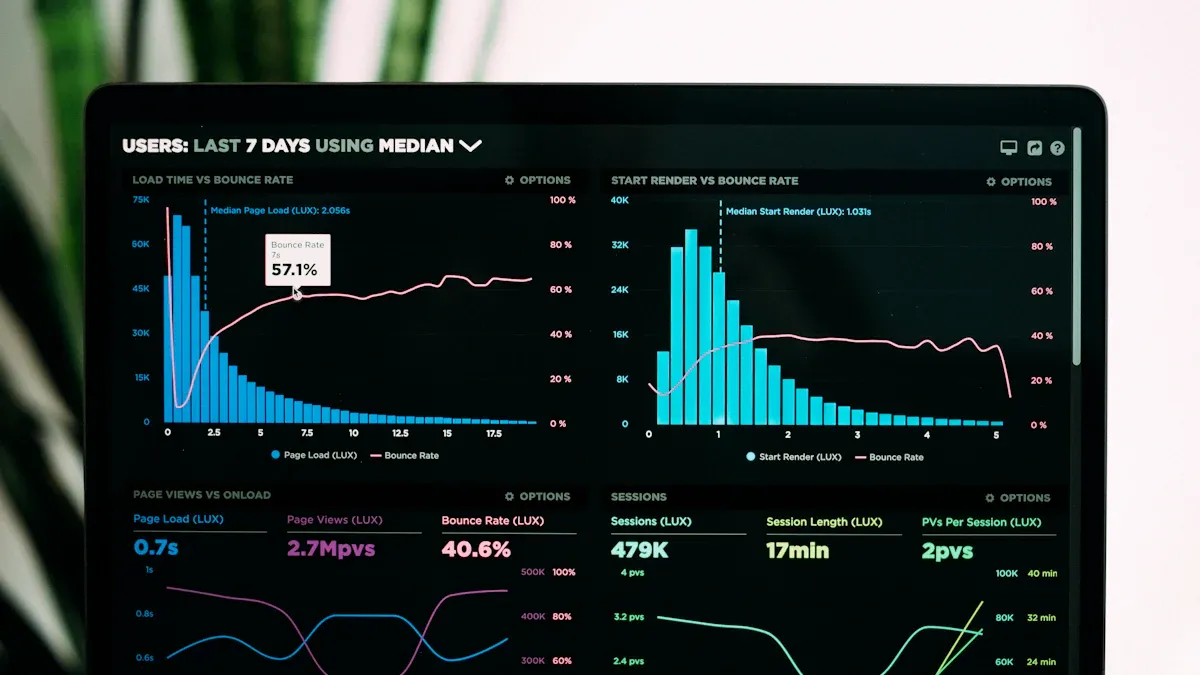
Making Largest Contentful Paint (LCP) faster helps your site load better. A quick LCP lets users see the main content fast. This lowers frustration and keeps visitors interested. Follow these steps to improve LCP.
Fix Images and Media
Images and media often slow down page loading. Fixing them can make LCP better. Shrink image sizes without losing quality. For example, change a 2MB image to 200KB. This makes pages load faster but still look good. Tools like TinyPNG or ImageOptim can help with this.
Use new image formats like WebP. WebP files are smaller than JPEG or PNG. Smaller files load quicker and improve LCP. Resize images to fit their display size. Big images take longer to load and hurt web performance.
Tip: Pages loading in 0-2 seconds get more sales. Compressing images and text saves data and speeds up loading.
Add Lazy Loading
Lazy loading delays loading images until they’re needed. It loads only visible content first. This makes the biggest content appear faster on the screen.
For example, lazy loading focuses on images users see first. It skips loading hidden images until later. This saves bandwidth and speeds up loading. Many tools like WordPress and React have lazy loading built-in.
Lazy loading improves user experience and helps SEO. Faster pages rank higher on search engines. This brings more visitors to your site.
Use a Content Delivery Network (CDN)
A Content Delivery Network (CDN) speeds up loading by using nearby servers. When someone visits your site, the CDN sends content from the closest server. This shortens the distance data travels and improves LCP.
For example, if your site is hosted in the U.S. but a visitor is in Europe, the CDN uses a European server. This reduces delays and speeds up loading. CDNs also handle heavy traffic better, keeping your site fast during busy times.
Note: CDNs store content near users to make loading faster. This cuts travel time for data and boosts performance metrics.
Minimize Render-Blocking Resources
Render-blocking resources make websites load slower. These include CSS and JavaScript files. They stop the browser from showing content until fully loaded. Reducing them helps improve Largest Contentful Paint (LCP), First Contentful Paint (FCP), and Total Blocking Time (TBT).
How to Find Render-Blocking Resources
Use tools like Google PageSpeed Insights or Lighthouse. These tools show which files slow down your site. Look for large CSS files, unused JavaScript, or slow external scripts.
Ways to Reduce Render-Blocking Resources
Defer JavaScript Loading
Add thedefertag to your script files. This makes JavaScript load after the HTML is ready. Example:<script src="example.js" defer></script>This speeds up loading and improves FCP and TBT.
Inline Critical CSS
Put important CSS directly in the HTML file. This lets the browser load pages faster without waiting for external CSS. Use tools like Critical or PurifyCSS to find key CSS.Remove Unused CSS and JavaScript
Check your code for unused styles or scripts. Deleting them makes files smaller and pages load faster. Chrome DevTools can help find unused code.Use Async for Non-Critical Scripts
Add theasynctag to less important JavaScript files. This allows the browser to load them at the same time as other resources. Example:<script src="analytics.js" async></script>
Why Reducing Render-Blocking Resources Matters
Fixing these resources improves key performance metrics:
Performance Metric | Effect of Render-Blocking Resources |
|---|---|
Largest Contentful Paint (LCP) | Strongly affected |
Total Blocking Time (TBT) | Strongly affected |
First Contentful Paint (FCP) | Strongly affected |
By fixing render-blocking resources, your site loads faster and works better. Faster websites keep users happy and improve search rankings.
Tip: Start by fixing CSS and JavaScript. These files often cause the biggest delays.
Improve Server Response Times
Server response time is how fast your server sends the first data to the browser. Slow servers hurt LCP and FCP, making users frustrated and less likely to stay.
How to Check Server Response Times
Use tools like WebPageTest or Pingdom to measure Time to First Byte (TTFB). A good TTFB is under 200 milliseconds. If it’s slower, you need to make changes.
Steps to Make Server Response Times Faster
Upgrade Hosting
Pick a hosting provider with faster servers. Shared hosting can slow down your site during busy times. VPS or dedicated hosting is faster and more reliable.Enable Caching
Use caching to save frequently used data. This reduces the time needed to load pages for returning visitors. Tools like Redis or Memcached can help.Optimize Database Queries
Check your database for slow queries. Simplify or remove unnecessary ones. Use indexing to make data retrieval faster.Reduce Server Load
Compress files with Gzip or Brotli. Smaller files make servers work faster. Combine CSS and JavaScript files to reduce HTTP requests.
Benefits of Faster Server Response Times
Improving server speed makes users happier and boosts conversions. For example:
Statistic Description | Effect on User Experience |
|---|---|
Cutting load time by 0.1 seconds | Increases page views by 7-8% and online sales by 10% |
Sites with 1-second load time | Have five times higher conversion rates than sites with 10-second load times |
Note: Faster server response times improve web vitals, user satisfaction, and revenue.
By speeding up your server, you create a better browsing experience. This keeps visitors on your site and improves performance scores.
How to Improve Cumulative Layout Shift (CLS)
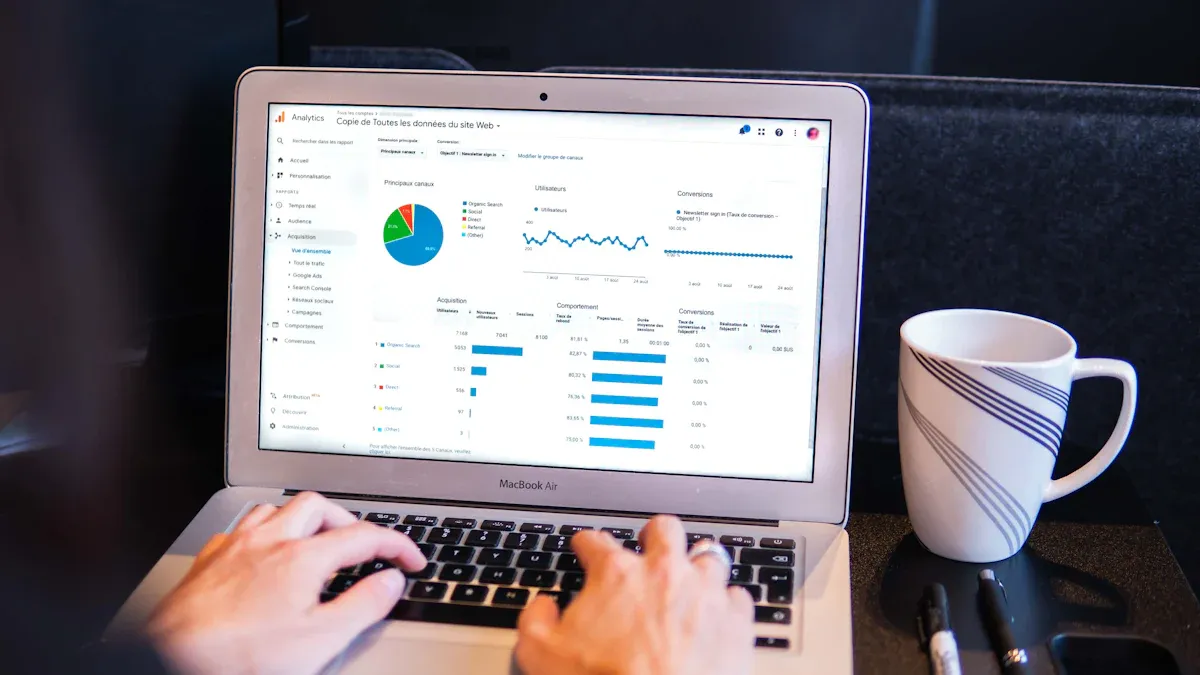
Cumulative Layout Shift (CLS) checks how much a page moves while loading. If the layout shifts too much, users can get annoyed. They might click the wrong thing or lose trust in your site. To fix this, make sure your page stays steady as it loads. Here are three simple ways to reduce layout shifts and improve user experience.
Set Sizes for Images and Videos
Images and videos often make pages jump if sizes aren’t set. Adding size details helps browsers save space for them before they load. This keeps the page from moving around.
Add
widthandheightto your<img>and<video>tags. Example:<img src="example.jpg" width="600" height="400" alt="Example Image">Modern browsers use these sizes to keep layouts steady.
CSS aspect ratio boxes also help. They keep images and videos in the right shape before loading.
Tip | Why It Helps |
|---|---|
Stops layout jumps | |
Use CSS aspect ratio boxes | Keeps layout stable |
Resize images before uploading | Speeds up loading |
Tip: Compress images before uploading. Smaller files load faster and reduce layout shifts.
Stop Unexpected Content Changes
Ads or pop-ups can make pages shift suddenly. This can cause users to click the wrong thing, which is frustrating.
To prevent this:
Save space for ads or pop-ups with placeholders. For example, set a fixed height for ads so they don’t push content down.
Load third-party widgets in the background. This way, they don’t block the main content.
Don’t add new content above existing items unless needed. If you must, use smooth animations to make it less jarring.
A CLS score over 0.1 is bad. Keep it below this for a steady page.
Fix Fonts and Ads
Fonts and ads can mess up layouts. When custom fonts load, text may shift. Ads without set sizes can also move things around.
Here’s how to fix this:
Use
font-display: swapin your CSS. This shows a backup font while the custom one loads.@font-face { font-family: 'CustomFont'; src: url('customfont.woff2') format('woff2'); font-display: swap; }Set sizes for ad spaces. This stops ads from pushing content when they load.
Avoid ads that cover or move content. Use simple, static ads instead.
Note: Most users leave sites that load slowly or shift too much. Fixing fonts and ads improves CLS and keeps visitors on your site.
By following these tips, you can lower your CLS score. A steady page makes users happy and boosts your web vitals, helping your site rank higher.
Stop Layout Shifts with Correct Embeds
Adding things like videos, maps, or widgets can make pages jump. This happens when the browser changes the layout after loading these items. You can stop this by using easy methods to keep your page steady and user-friendly.
Set Fixed Sizes for Embeds
Always give embeds fixed sizes. This tells the browser how much space to save before loading. Without it, the page might move when the embed shows up.
For example, when adding a YouTube video, include width and height in the <iframe> tag:
<iframe width="560" height="315" src="https://www.youtube.com/embed/example" frameborder="0" allowfullscreen></iframe>
This helps the browser save the right space, keeping the page steady.
Tip: Use designs that adjust to screen sizes. CSS aspect-ratio boxes can keep videos or maps in the right shape.
Use the Aspect-Ratio CSS Property
The aspect-ratio property is great for keeping layouts steady. It lets you set the width-to-height ratio of an element so the browser saves the right space.
Here’s how to use it for a video:
.embed-container {
aspect-ratio: 16 / 9;
width: 100%;
max-width: 560px;
}
This keeps the embed’s size consistent, even on smaller screens.
Avoid Embeds Loading Late
Embeds like ads or widgets can mess up layouts if they load late. To stop this, load them asynchronously or after the main content is ready.
For example, use the async attribute for scripts:
<script async src="https://example-widget.com/script.js"></script>
This makes sure the main content loads first, reducing layout jumps.
Ways to Improve CLS Scores
Good embedding methods improve your Cumulative Layout Shift (CLS) score. CLS shows how steady your page stays while loading. The table below lists helpful techniques:
Technique | Benefit |
|---|---|
Setting width and height for embeds | Saves space early, stopping unexpected jumps. |
Using aspect-ratio CSS property | Keeps layouts steady with consistent proportions. |
Ensuring proper spacing | Prevents shifts, even with dynamic items like ads or widgets. |
By using these methods, you can make browsing smoother for users.
Note: Aim for a CLS score under 0.1. Good embedding practices help you reach this goal, improving user happiness and search rankings.
Stopping layout shifts with correct embeds makes your site better and builds trust. A steady page keeps visitors interested and ensures they use your content as planned. Start using these tips now to make your site more stable and enjoyable.
How to Improve Interaction Metrics (INP/FID)
Making Interaction to Next Paint (INP) and First Input Delay (FID) better helps your site respond faster. These metrics check how quickly your site reacts to clicks or taps. Follow these simple steps to make your site more responsive and improve core web vitals.
Shorten JavaScript Run Time
JavaScript can slow your site if it runs too long. Shortening its run time helps the browser react faster to user actions. Use tools like WebPageTest or Chrome DevTools to find slow scripts. These tools show which scripts block the browser and delay loading.
To fix JavaScript:
Shrink JavaScript files by removing extra spaces and characters.
Delay non-important scripts by adding the
defertag to your<script>files. This loads important content first.Use lazy loading for things that aren’t needed right away.
Shorter JavaScript run times make pages load faster and smoother. For example, fixing JavaScript can lower INP times from 576 ms to under 200 ms, which is ideal.
Split Long Tasks
Long JavaScript tasks can stop the browser from reacting to users. Breaking these tasks into smaller parts helps the browser handle user actions better. Try to keep tasks under 50 milliseconds for a quick response.
Use methods like setTimeout() or requestIdleCallback() to split big tasks. These let the browser pause and handle user actions before continuing. For example, if your site processes lots of data, splitting it into smaller parts keeps the page responsive.
By splitting long tasks, you avoid slowdowns and improve how your site reacts. This directly helps core web vitals by reducing delays in user actions.
Improve Third-Party Scripts
Third-party scripts, like ads or analytics, can slow down your site. These scripts may block the browser and use too many resources. Use tools like DebugBear RUM or Chrome DevTools to find scripts that hurt performance.
Here’s how to fix third-party scripts:
Load them asynchronously so they don’t block main content.
Use caching to save commonly used scripts and load them faster.
Remove scripts that don’t help your site.
Fixing third-party scripts lowers network requests and speeds up your site. For example, bad scripts can delay when users can interact with your site. By improving these scripts, you make your site faster and boost web vitals.
Tip: Check your third-party scripts often to ensure they don’t slow down your site.
Use Browser Caching
Browser caching makes websites load faster. It saves static files like images, CSS, and JavaScript on a user’s device. When users return, their browser loads these files from their device instead of downloading them again. This speeds up loading and improves the experience.
How to Enable Browser Caching
You can turn on browser caching by setting cache headers on your server. These headers tell browsers how long to keep files. Follow these steps to set up caching:
Edit Your .htaccess File (For Apache Servers)
Add this code to your.htaccessfile to set file expiration times:<IfModule mod_expires.c> ExpiresActive On ExpiresByType image/jpg "access plus 1 year" ExpiresByType image/jpeg "access plus 1 year" ExpiresByType image/png "access plus 1 year" ExpiresByType text/css "access plus 1 month" ExpiresByType application/javascript "access plus 1 month" </IfModule>This tells browsers to save images for one year and CSS/JavaScript for one month.
Add Cache-Control Headers
For Nginx servers, include this in your configuration file:location ~* \.(jpg|jpeg|png|gif|css|js|woff|woff2)$ { expires 1y; add_header Cache-Control "public"; }This helps browsers store static files properly.
Use a Caching Plugin
If you use WordPress or another CMS, install a caching plugin like WP Rocket or W3 Total Cache. These plugins make caching easier and adjust settings for you.
Tip: Update your cache settings when you change your site. This ensures users always see the latest version.
Benefits of Browser Caching
Caching lowers server work and makes pages load faster. Faster sites make users happy and improve Core Web Vitals scores. By enabling caching, you create a better experience and boost your SEO.
Additional Tips for Website Performance Optimization
Enable Compression (Gzip/Brotli)
Compression makes files smaller, helping your site load faster. Smaller files use less data and improve web vitals like Largest Contentful Paint (LCP). You can use Gzip or Brotli to compress your website files.
Brotli works better than Gzip. For example, Brotli can shrink JavaScript by 14%, HTML by 21%, and CSS by 17%. It also unpacks files faster, making pages load quicker. A Shakespeare book compressed with Brotli goes from 5.2MB to 1.7MB. To enable Brotli or Gzip, adjust your server settings or use a plugin if you use WordPress.
Compression Type | File Size Reduction | Decompression Speed |
|---|---|---|
Brotli | Up to 27% smaller | Up to 64% faster |
Gzip | Less efficient | Slower |
Tip: Use Brotli for newer browsers and Gzip for older ones to ensure compatibility.
Use Modern Web Technologies
Modern tools make websites faster and easier to use. Technologies like Progressive Web Apps (PWAs) and Accelerated Mobile Pages (AMP) improve speed and user experience. These tools help reduce load times and boost engagement.
For example, PWAs let users visit your site offline, while AMP speeds up mobile pages. Both tools help meet core web vitals goals by improving responsiveness. Using these technologies keeps your site competitive and user-friendly.
Benefit | Description |
|---|---|
Connection to customers | Better interaction with users through digital tools. |
Streamlining internal processes | Simplifies tasks, making them faster and more efficient. |
Enhanced data management capabilities | Helps organize information for smarter decisions. |
Note: Update your site often to include new tools and stay ahead in performance.
Regularly Audit Code
Checking your code often keeps your site fast and user-friendly. Audits find problems, improve speed, and make content better. Fixing these issues helps your site rank higher and load faster.
Look for unused CSS, JavaScript, or plugins in your code. Remove anything unnecessary to make files smaller and pages quicker. Keep plugins updated to avoid problems. A good audit focuses on fixes that improve speed and increase conversions. For example, a site loading in one second gets three times more conversions than one loading in five seconds.
Benefits of Regular Audits:
Find areas to improve.
Meet core web vitals goals.
Increase sales and user satisfaction.
Tip: Check your site every three months to keep it running smoothly.
Keep Checking Your Website’s Performance
Checking your website often helps it stay fast and easy to use. Regular checks catch problems early and keep things running smoothly. Watching important numbers and studying data helps your site stay in good shape.
Why Checking Often is Important
Checking your site often shows how people use it. It helps you find differences between what you want and what really happens. This also shows which parts of your site matter most to users. Unlike testing once in a while, regular checks find patterns and hidden problems. This makes sure your site always works well for visitors.
Tip: Use tools to watch live data and track changes over time.
Steps to Check Performance Well
Watch Important Numbers
Look at things like how fast pages load and how quickly they respond. These numbers show how your site is doing and what needs fixing.Set Alerts for Problems
Use tools like Google Analytics to get alerts if something slows down. For example, if a page takes longer to load, you’ll know right away. Fixing problems fast stops them from getting worse.Study Data Often
Look at your site’s data to find trends or repeated issues. For example, if a page is slow during busy times, you can make it faster.Test Important User Actions
Check things users do most, like buying items or filling forms. Making these actions smooth keeps users happy and reduces frustration.
Tools to Help You Check
Tools like Lighthouse and GTmetrix help you see how your site is doing. They give reports on speed and how steady your site feels. Some tools even test things automatically, saving you time while keeping your site fast.
By checking your site often, you can keep it quick and reliable. This helps users enjoy their visit and keeps your site ahead of others. Start checking now to make your site better for everyone.
Making your website faster and easier to use is important. Fixing metrics like LCP, CLS, and INP improves how your site works. For instance, Vodafone saw 8% more sales, and The Economic Times cut bounce rates by 43% with these changes. Better metrics also help your site rank higher on Google, so more people can find it.
Start using these tips now to make your site better. A quicker, steadier site keeps visitors happy and helps your business grow.
Tip: Work on small fixes often to keep improving over time.
FAQ
What are Core Web Vitals, and why do they matter?
Core Web Vitals check your site's speed, response time, and stability. They are important because they make your site easier to use. Better scores mean happier visitors and higher Google rankings.
How can you check your Core Web Vitals?
Use tools like Google PageSpeed Insights or Google Search Console. These tools show how your site is doing and give tips to fix problems. You can also try Lighthouse or WebPageTest for more details.
What is a good score for Core Web Vitals?
Try to meet these goals:
LCP: Less than 2.5 seconds
CLS: Under 0.1
INP: Below 200 milliseconds
Hitting these scores makes your site faster and keeps users happy.
How often should you improve Core Web Vitals?
Work on Core Web Vitals often. Check your site every three months or after big changes. Regular checks help you find and fix problems quickly.
Can better Core Web Vitals improve your SEO?
Yes! Google uses Core Web Vitals to rank sites. Faster, steadier sites rank higher and keep visitors longer. Better scores also mean more sales and fewer people leaving your site.
